Step 1.
Please open the signature url sent to you on your iPhone.
Next, scroll down to see your signature and click on Copy to clipboard button.
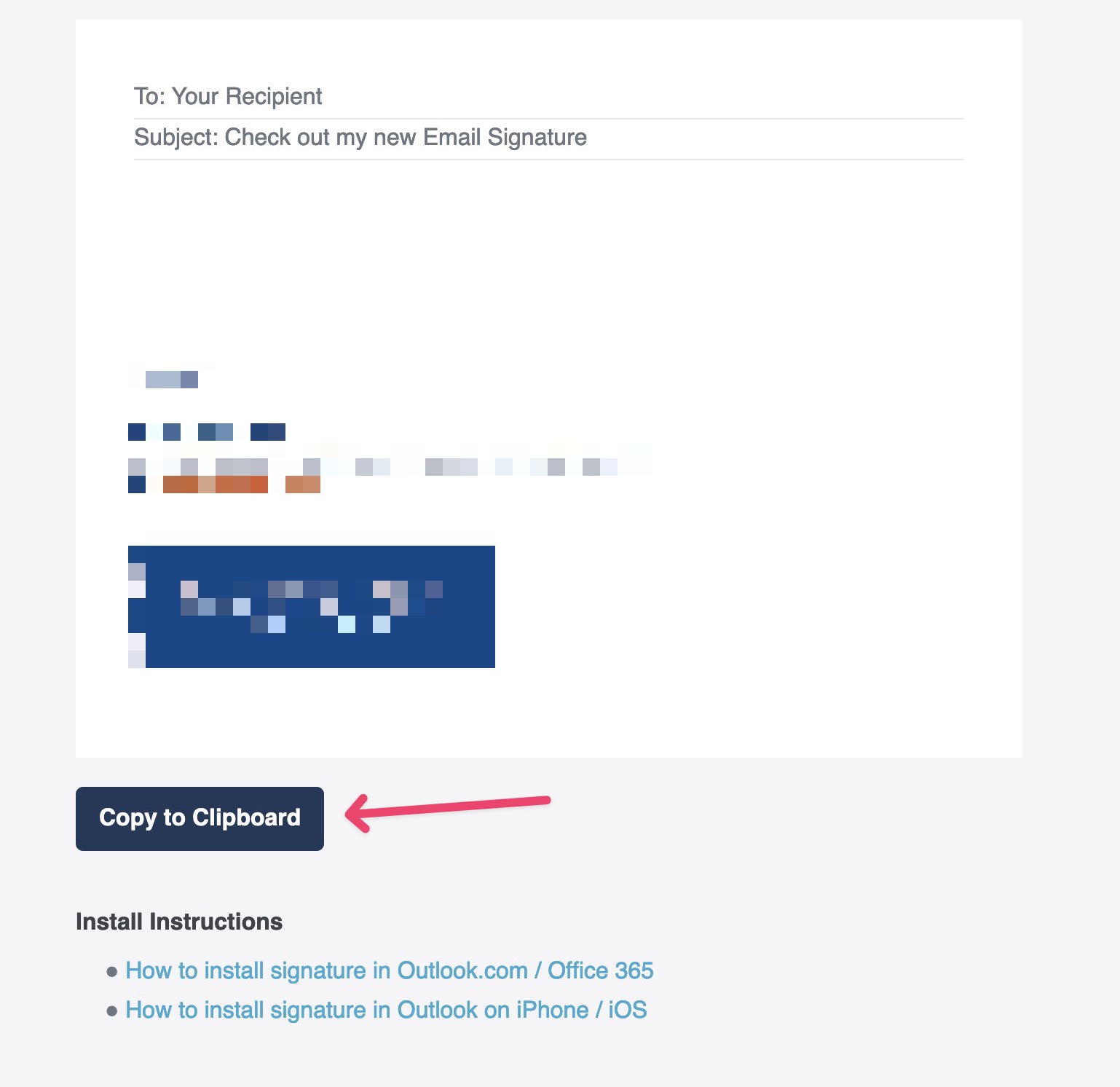
Step 2.
Next, open the Outlook app on your iPhone and tap your account icon from the top left.
![]()
Step 3.
Tap the Settings gear icon on the bottom left of the menu.
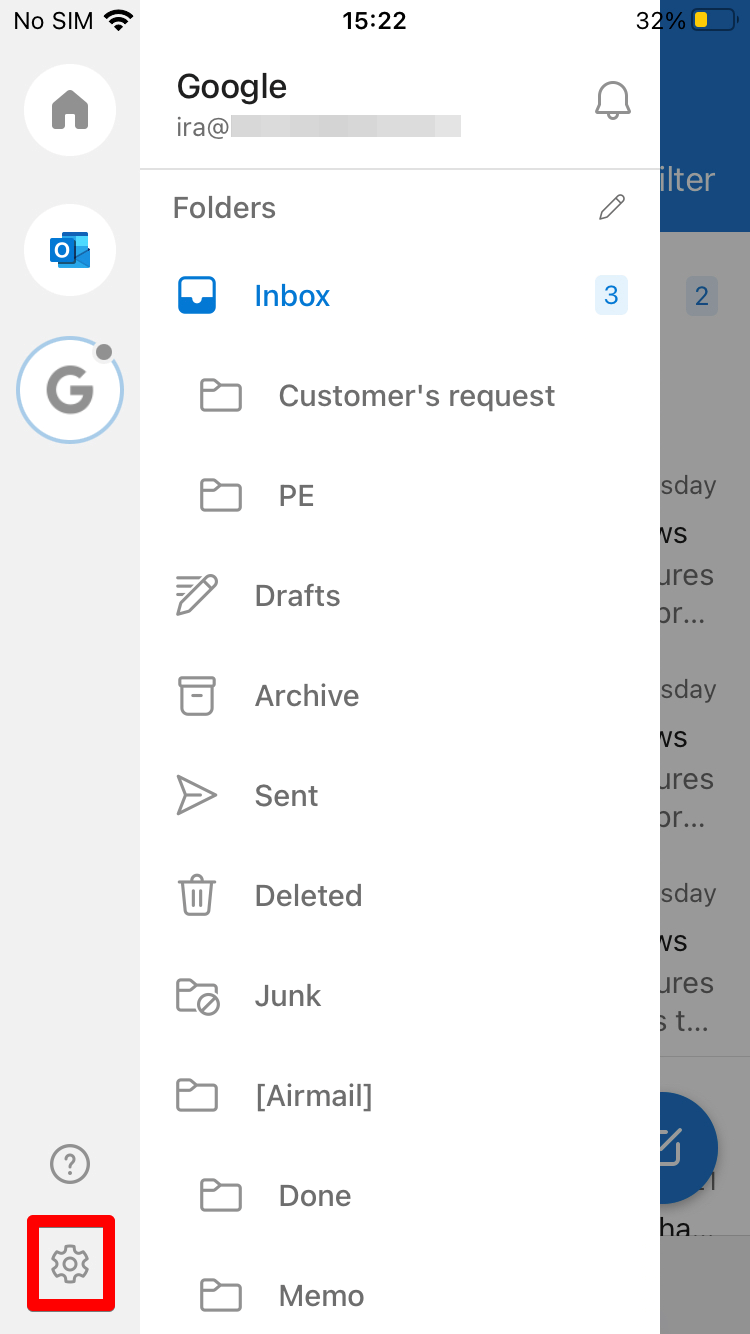
Step 4.
When you’re in the Settings menu, tap on the Signature section.
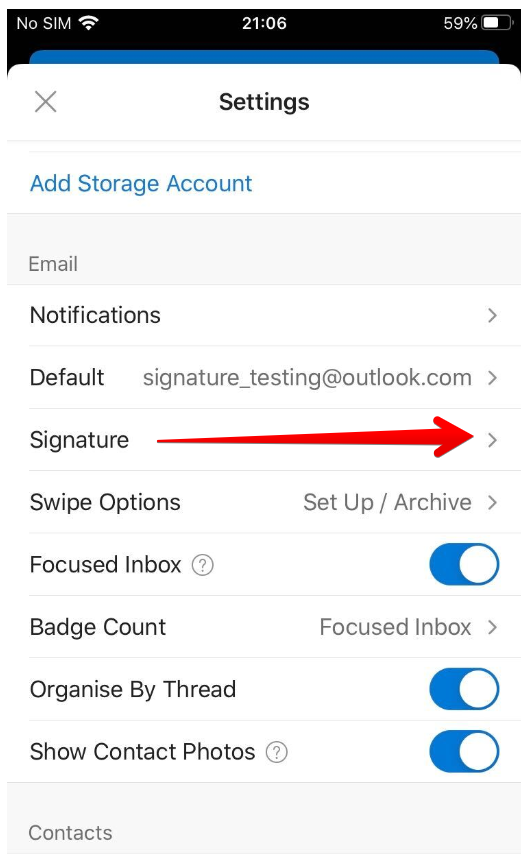
Step 5.
Press and hold over the email signature area; paste your HTML signature there.
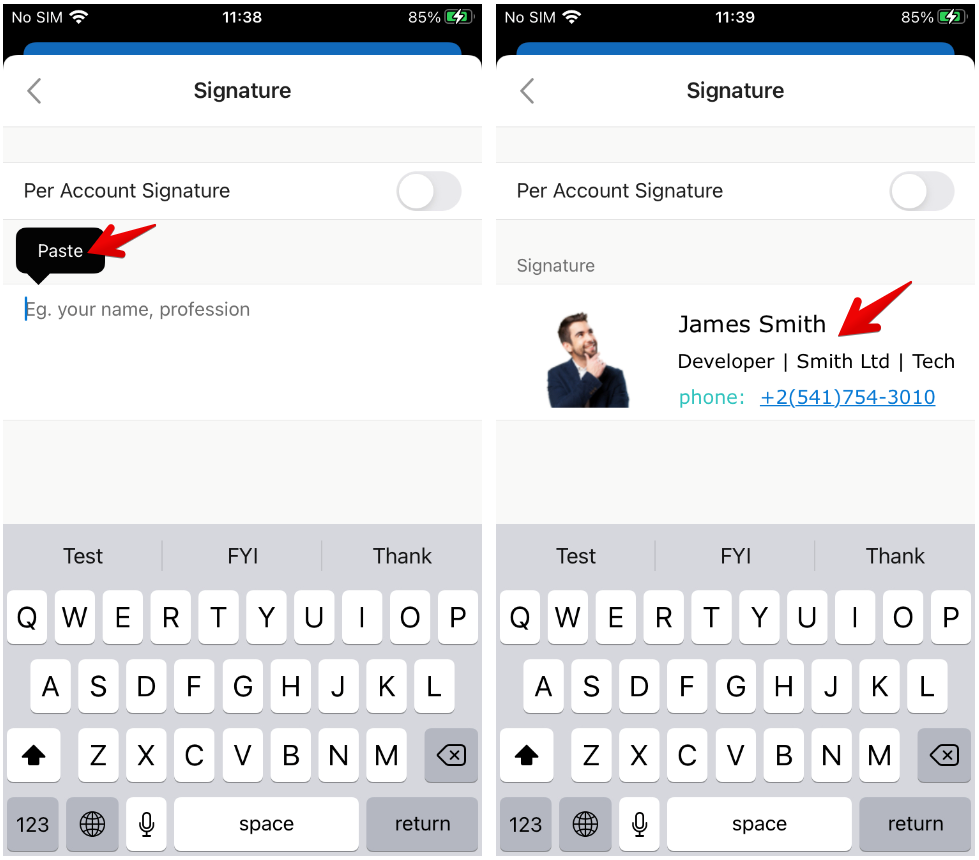
Step 6.
Click back and close out the settings window.
Done! Your new email signature is installed. Please test it out by composing a new email to ensure it works.
You can send one to me if you like gareth@weave.co.nz


