Only Apple devices allow regular using HTML signatures. Other devices with Android OS may only allow some way around or ultimately no support.
No official Gmail, Outlook, or Yahoo apps can let you install HTML signatures. However, here are three workarounds that may work for you:
1. Use Gmail or Outlook web apps.
You can use Gmail and Outlook in your browser by going to google.com/gmail or outlook.com. It grabs your signature from the account where you had your signature installed (installed it on Outlook Web Application or Gmail priorly).
If you need to send an email with an HTML signature in Gmail, please open the Chrome browser and log in to your Gmail there. It’s google.com/gmail. Go to the settings and check if the Mobile signature is turned off.
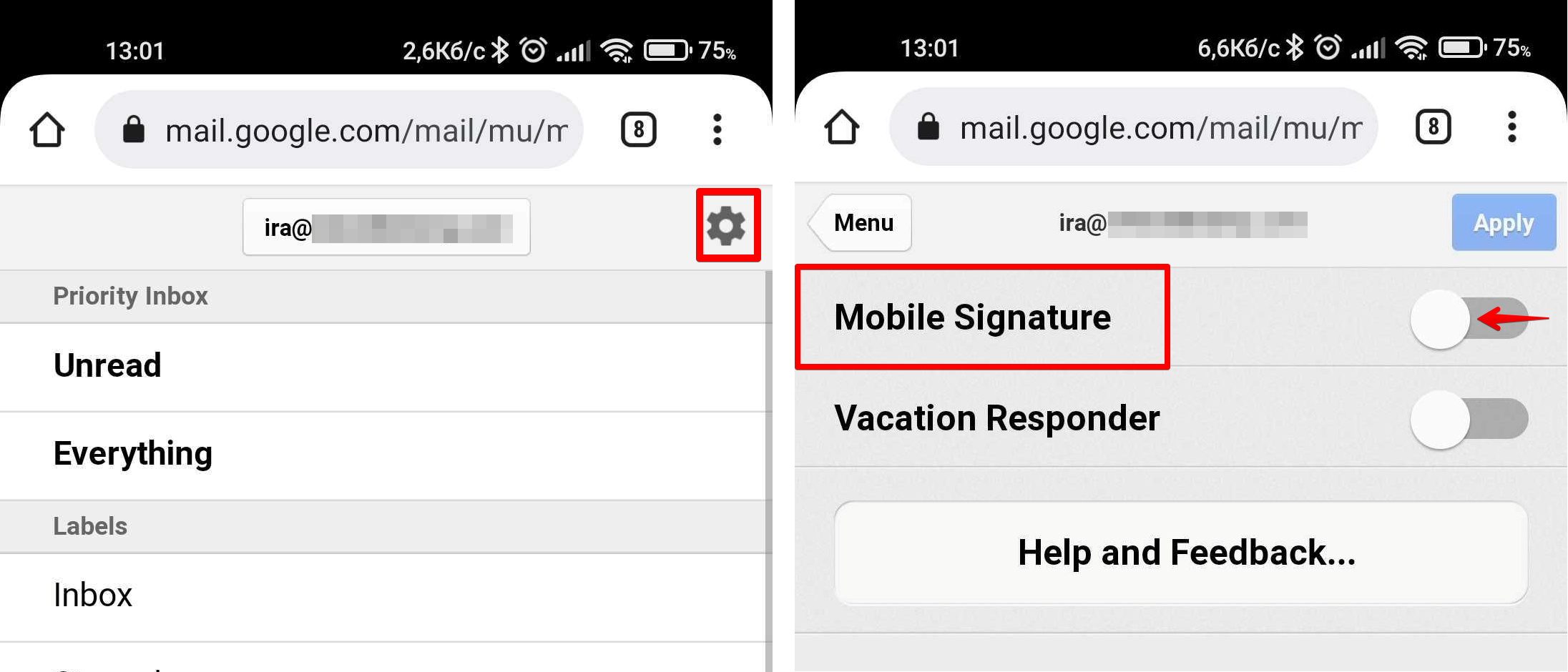
Note: The signature won’t be visible while composing a message, but it grabs your signature from the desktop Gmail account whenever you send an email from Gmail in Chrome.
The same works with Outlook.com. If you have installed the signature in Outlook on the web, open Outlook in Chrome or Mozilla on your Android device > go to Outlook Menu (3 dots) > click Settings > click Email signature > check Include a signature > choose Use my signature from Outlook on the web > Save changes.
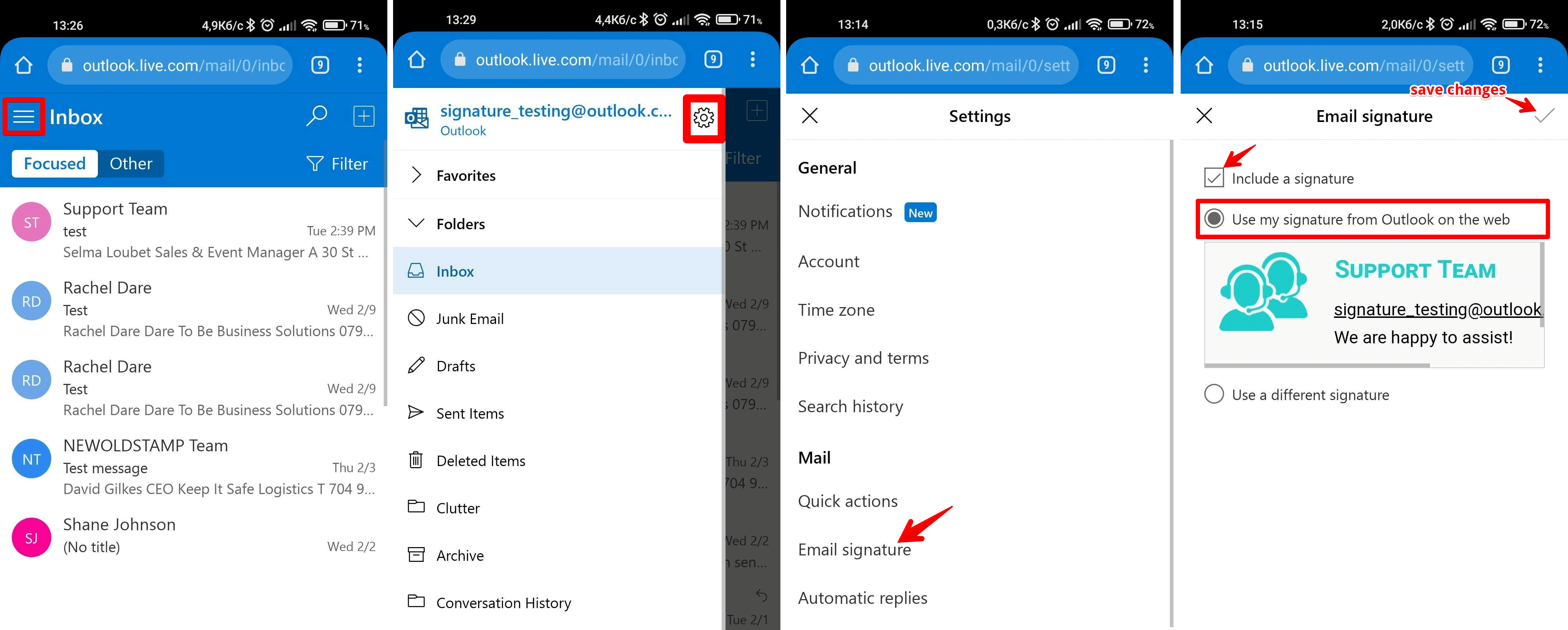
2. Use Samsung Mail (for Samsung Galaxy s8+ and newer).
If you are holding Samsung Galaxy s8+, s9, or any newer version that came out, you can use your default Samsung Mail app to install the HTML signature in the Email Signature Settings of your app by copying and pasting it there.
3. Use third-party apps and sync your email with them.
There are a few apps on the market that can handle HTML signatures. We have discovered: Spark, Nine, Missive, Aquamail, and Newton.


